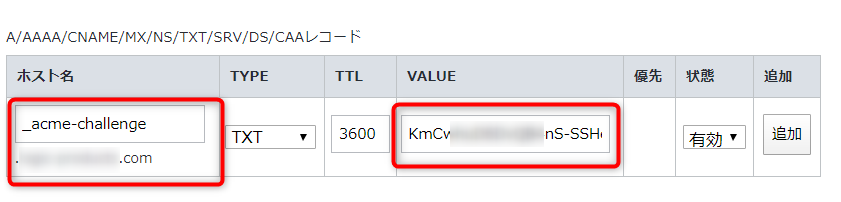Let's Encrypt でワイルドカード証明書を発行する
お名前COMにあるドメインで、Let's Encrypt のワイルドカード証明書を発行する
Certbot Version 0.22.0よりワイルドカード証明書が取得可能になりまたので、お名前COMで運用しているドメインで「Let's Encrypt」をワイルドカード証明書を取得しました。
「Let's Encrypt」で、ワイルドカード証明書を利用する場合は、DNSのTXTレコードが設定できないと使用できません。お名前COMではTXTレコードの設定ができるので、ワイルドカード証明書を発行する事ができます。
Let's Encrypt のワイルドカード証明書を発行する
certbotをインストールしていない場合は、下記の手順で「certbot」をインストールします。また、動作確認はCentoS 7でおこなっています
yum install -y --enablerepo=epel certbot
次にワイルドカード証明書を取得していきます、certbot の下記のコマンドとなります。
ドメイン、メールアドレスは自分の環境に合わせて下さい
書式:certbot certonly --manual --domain *.[ドメイン] --email [メールアドレス] --agree-tos --manual-public-ip-logging-ok --preferred-challenges dns-01 --server https://acme-v02.api.letsencrypt.org/directory
コマンドを実行すると、下記のようになります。最後に「Press Enter to Continue」となりますが、Enterキーを押さずにしておいて下さい。Enterキーを押した場合は再度同じコマンドを実行すればいいです。
# certbot certonly --manual --domain *.example.com --email info@example.com --agree-tos --manual-public-ip-logging-ok --preferred-challenges dns-01 --server https://acme-v02.api.letsencrypt.org/directory Saving debug log to /var/log/letsencrypt/letsencrypt.log Plugins selected: Authenticator manual, Installer None Starting new HTTPS connection (1): acme-v02.api.letsencrypt.org Obtaining a new certificate Performing the following challenges: dns-01 challenge for example.com - - - - - - - - - - - - - - - - - - - - - - - - - - - - - - - - - - - - - - - - Please deploy a DNS TXT record under the name _acme-challenge.logic-products.com with the following value: xxxxxxxxxxxx-xxxxxxxxxxx_xxxxxxxxxxxx #[半角英数字の文字] Before continuing, verify the record is deployed. - - - - - - - - - - - - - - - - - - - - - - - - - - - - - - - - - - - - - - - - Press Enter to Continue
次にDNSでTXTレコードを設定するにあたり、必要な情報をメモしておきます。
上記コマンドを発行した際に表示される箇所で、「_acme-challenge.example.com」の値と、その下にある、半角英数字の文字 が必要です
- - - - - - - - - - - - - - - - - - - - - - - - - - - - - - - - - - - - - - - -
Please deploy a DNS TXT record under the name
_acme-challenge.example.com with the following value:
Kmdsfee9d3e0B4aS-SSJele86sEnMg_J7eladeD8
Before continuing, verify the record is deployed.
- - - - - - - - - - - - - - - - - - - - - - - - - - - - - - - - - - - - - - - -
※必要な箇所の抜粋、半角英数字は適当な値に変更しています
お名前COMでDNS設定をおこなう
お名前COMでDNSのTXTレコードの設定をおこないます。
DNSレコードの設定でTXTレコードを選択して、ホスト名に「_acme-challenge.example.com」とVALUEに「半角英数字の文字」を設定します
入力が終わったらDNSレコードの追加します。追加した内容の確認画面では以下のようになるかと思います。
DNSレコードの反映には10~30分かかるかと思います。
10分から20分ほど経過したら、先程設定したDNSレコードが反映しているかdigコマンドで確認します。
「dig -t TXT _acme-challenge.example.com @8.8.8.8」とすれば、TXTレコードが反映しているか確認できます
$ dig -t TXT _acme-challenge.example.com @8.8.8.8 ; <<>> DiG 9.11.4-P2-RedHat-9.11.4-9.P2.el7 <<>> -t TXT _acme-challenge.example.com @8.8.8.8 ;; global options: +cmd ;; Got answer: ;; ->>HEADER<<- opcode: QUERY, status: NOERROR, id: 24006 ;; flags: qr rd ra; QUERY: 1, ANSWER: 1, AUTHORITY: 0, ADDITIONAL: 1 ;; OPT PSEUDOSECTION: ; EDNS: version: 0, flags:; udp: 512 ;; QUESTION SECTION: ;_acme-challenge.logic-products.com. IN TXT ;; ANSWER SECTION: _acme-challenge.logic-products.com. 3579 IN TXT "xxxxxxxxxxxx-xxxxxxxxxx_xxxxxxxxx"
ワイルドカード証明書をApacheに設定する
DNSのTXTレコードが反映しているのを確認したら、さきほどコンソールでEnterキーを押す手前で止まっていた画面でEnterキーを押します
IMPORTANT NOTES: - Congratulations! Your certificate and chain have been saved at: /etc/letsencrypt/live/example.com-0001/fullchain.pem Your key file has been saved at: /etc/letsencrypt/live/example.com-0001/privkey.pem Your cert will expire on 2019-04-26. To obtain a new or tweaked version of this certificate in the future, simply run certbot again. To non-interactively renew *all* of your certificates, run "certbot renew" - If you like Certbot, please consider supporting our work by: Donating to ISRG / Let's Encrypt: https://letsencrypt.org/donate Donating to EFF: https://eff.org/donate-le
各ファイルが発行されているか確認します。ディレクトリのドメイン名は自分の環境で変更して下さい
# ls /etc/letsencrypt/live/example.com-0001/ cert.pem chain.pem fullchain.pem privkey.pem README
次に、取得したワイルドカード証明書をApacheの設定を変更して、Apacheを再起動して設定を反映します
※SSL証明書の箇所のみ抜粋しています
$ sudo vim /etc/httpd/conf.d/vhosts/example.com.conf SSLCertificateFile /etc/letsencrypt/live/example.com-0001/cert.pem SSLCertificateKeyFile /etc/letsencrypt/live/example.com-0001/privkey.pem SSLCertificateChainFile /etc/letsencrypt/live/example.com-0001/chain.pem $ sudo systemctl restart httpd