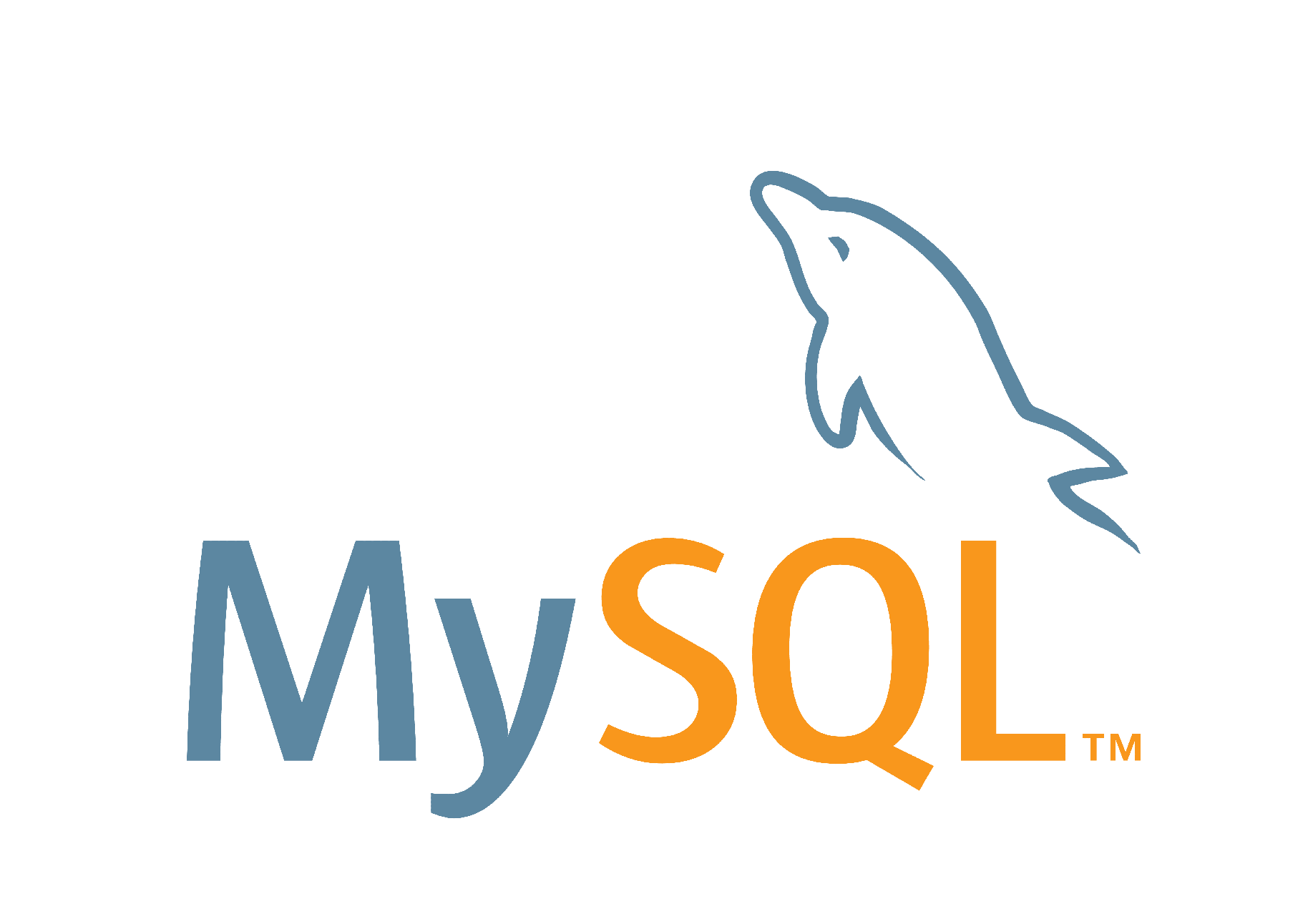無料のSSL「Let’s Encrypt」のインストール(CentOS 6.x)
CentOS 6.xにLet’s EncryptでSSL化する
無料で利用できるSSL署名書のLet’s Encryptを利用してSSL化をします。CentOS 7.xでは、Pythonのバージョンが2.7以上ですので「無料のSSL証明書 Let's EncryptでApacheをSSL化 」の記事の方法でSSL化が利用できます
certbotのツールを利用して「Let’s Encrypt」を利用する場合は、CentOS 6.xだとエラーになり駄目でした。Python 2.7以上バージョンアップするとyumでアップデートでエラーになったりして運用上よくないので、certbotのツールを利用するのは諦めました。
CentOS 6.x系では、letsencryptを利用して導入する方法を紹介します。この方法ではApacheの停止が必要となるので注意が必要です
letsencryptインストール
githubより「letsencrypt」をソースをコピーして、「letsencrypt-auto」を実行して証明書を発行します
letsencrypt-autoコマンドは、--webroot-path オプションでドキュメントルート・-d オプションでドメインを指定します。
./letsencrypt-auto certonly -a standalone --webroot -w 「ドキュメントルート」 -d 「ドメイン」
# letsencrypt-auto を実行時は、Apacheを停止する必要があるので停止してから実行する # /etc/init.d/httpd stop # 任意のディレクトリに移動します # cd /usr/local/ # git cloneを実行します # git clone https://github.com/letsencrypt/letsencrypt # cd letsencrypt # 「letsencrypt-auto」を実行します。 # ./letsencrypt-auto certonly -a standalone --webroot -w /var/www/html/ -d www.example.com Saving debug log to /var/log/letsencrypt/letsencrypt.log Plugins selected: Authenticator standalone, Installer None Enter email address (used for urgent renewal and security notices) (Enter 'c' to cancel): info@example.com Please read the Terms of Service at https://letsencrypt.org/documents/LE-SA-v1.1.1-August-1-2016.pdf. You must agree in order to register with the ACME server at ------------------------------------------------------------------------------- (A)gree/(C)ancel: A ------------------------------------------------------------------------------- Would you be willing to share your email address with the Electronic Frontier Foundation, a founding partner of the Let's Encrypt project and the non-profit organization that develops Certbot? We'd like to send you email about EFF and our work to encrypt the web, protect its users and defend digital rights. ------------------------------------------------------------------------------- (Y)es/(N)o: Y # 署名書関連のファイルができたか確認する # ls /etc/letsencrypt/live/www.example.com/ cert.pem chain.pem fullchain.pem privkey.pem README # Apacheを再起動します # /etc/init.d/httpd start
SSL署名書をApacheに設定します
Apacheに先程作ったSSL署名書を設定します。設定は通常のSSL関連と同じですので細かな設定は省略して、SSLの署名書指定してApacheを再起動して設定を読み込みます
# vim /etc/httpd/conf.d/ssl.conf # SSLの設定のみ。他の設定は「/etc/httpd/conf/vhosts/den-ichi.conf」を参照 SSLCertificateKeyFile /etc/letsencrypt/live/www.den-ichi.com/privkey.pem SSLCertificateFile /etc/letsencrypt/live/www.den-ichi.com/privkey.pem SSLCACertificateFile /etc/letsencrypt/live/www.den-ichi.com/fullchain.pem # /etc/init.d/httpd restart
「Let’s Encrypt」の更新作業をcrontabで自動更新する
「Let’s Encrypt」の署名書の有効期限が90日ですので、Cronで自動更新する設定にします。
更新の際に、Apacheの停止する必要があるので停止してから「/letsencrypt-auto renew」を叩いて更新してから、Apacheの起動するようにCronに登録します
00 03 1 * * /etc/init.d/httpd stop && /usr/local/letsencrypt/letsencrypt-auto renew --force-renew && /etc/init.d/httpd start
※ Cent0S 7.xの場合は下記記事を内容を参考にしてください