概要
1回1回、行頭に#を挿入したり、行頭の#を削除するのは、結構地味で面倒だと思いますので、vimでコメントアウトを複数行に挿入したり、削除したりする方法を説明します
- コメントアウトを挿入する場合前のApacheの設定ファイル
<LocationMatch "^/+$">
Options -Indexes
ErrorDocument 403 /.noindex.html
</LocationMatch>
<Directory /usr/share/httpd/noindex>
AllowOverride None
Require all granted
</Directory>
Alias /.noindex.html /usr/share/httpd/noindex/index.html
Alias /noindex/css/bootstrap.min.css /usr/share/httpd/noindex/css/bootstrap.min.css
Alias /noindex/css/open-sans.css /usr/share/httpd/noindex/css/open-sans.css
Alias /images/apache_pb.gif /usr/share/httpd/noindex/images/apache_pb.gif
Alias /images/poweredby.png /usr/share/httpd/noindex/images/poweredby.png
- コメントアウトを挿入する場合後のApacheの設定ファイル
#<LocationMatch "^/+$"> # Options -Indexes # ErrorDocument 403 /.noindex.html #</LocationMatch> # #<Directory /usr/share/httpd/noindex> # AllowOverride None # Require all granted #</Directory> # #Alias /.noindex.html /usr/share/httpd/noindex/index.html #Alias /noindex/css/bootstrap.min.css /usr/share/httpd/noindex/css/bootstrap.min.css #Alias /noindex/css/open-sans.css /usr/share/httpd/noindex/css/open-sans.css #Alias /images/apache_pb.gif /usr/share/httpd/noindex/images/apache_pb.gif #Alias /images/poweredby.png /usr/share/httpd/noindex/images/poweredby.png
複数行にコメントアウトを挿入する方法
複数行にコメントアウトされる手順は以下となります
- 「Ctrl+v」 で矩形選択にします
- コメントアウトしたい行を選択(j , k or キーボードの上下キー選択)
- 「Shift+i」 (iの大文字)で挿入モードにします
- # や // などのコメントアウトの文字を入力します
- 「Esc」を入力すればコメントアウトされます
画面キャプチャー付きの説明
1.「Ctrl+v」 で矩形選択にします
2.コメントアウトしたい行を選択(j , k or キーボードの上下キー選択)
3.「Shift+i」 (iの大文字)で挿入モードにします
4.# や // などのコメントアウトの文字を入力します
5.「Esc」を入力すればコメントアウトされます
複数行にコメントアウトを削除する方法
複数行に行頭にコメントアウトされる場合に、行頭の文字を1文字削除する手順は以下となります
- 「Ctrl+v」 で矩形選択にします
- コメントアウト削除したい行を選択(j , k or キーボードの上下キー選択)
- 「d」を入力すれば行頭の1文字が削除されます
画面キャプチャー付きの説明
1.「Ctrl+v」 で矩形選択にします
2.コメントアウト削除したい行を選択(j , k or キーボードの上下キー選択)
3.「d」を入力すれば行頭の1文字が削除されます


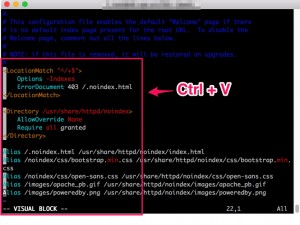
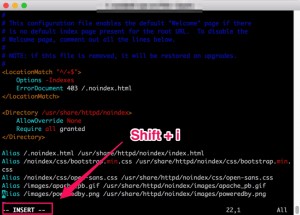

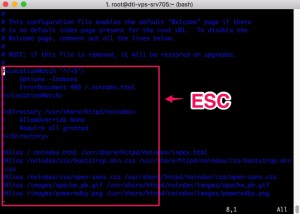
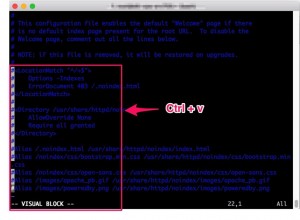
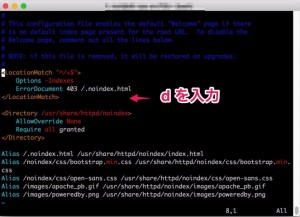


コメント