OS X El Capitan インストール後、XtraFinderが動かない
OS X El Capitan インストール後、[Command]+[X]で切り取りができなかったり、Finderの並び替えがXtraFinderを導入前になってしまいました。XtraFinderを再インストールしても駄目でした。
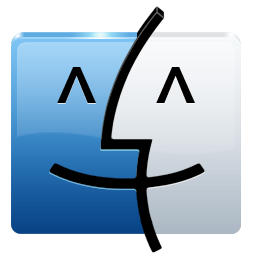
動かない原因ですが、OS X El Capitanで導入された新しいセキュリティシステムの SIP(System Integrity Protection)が制限している模様です。このSIPを無効にすれば、XtraFinderを利用することは可能です
無効化の方法ですが、XtraFinderと同様に Finderをより便利にする「TotalFinder」も同じくSIPの影響で動作ができなくなっており、SIPの無効かの方法が紹介されています
URL: http://totalfinder.binaryage.com/system-integrity-protection
SIP(System Integrity Protection)とは?
システムプロセスやフォルダを保護する新機能で、root権限ですら変更できないような そのファイル・ディレクトリ・プロセスにアクセスができない領域・権限を作ることによりよりシステムを安全にする、と言ったものです。
Linuxで言えば、SELinuxに近い機能と思います
SIP(System Integrity Protection)の無効化
1.ターミナルを起動して、「csrutil status」を入力して、SIPが有効か確認する。
$ csrutil status System Integrity Protection status: enabled. # status: enabled.なら有効です
2.Macを終了し、電源OFFの状態にします
3.「Commandキー」と「Rキー」を押しながらリカバリーモードで起動します
4.リカバリーモードで起動したら、ターミナルし起動し「csrutil enable –without debug」と入力します
$ csrutil enable --without debug System Integrity Protection status: enabled. # status: enabled.なら有効です
5.再起動します
6.ターミナルを起動して、「csrutil status」を入力して、SIPのステータスを確認する。下記のようになっていると一部の機能が制限状態です
$ csrutil status System Integrity Protection status: enabled (Custom Configuration). Configuration: Apple Internal: disabled Kext Signing: enabled Filesystem Protections: enabled Debugging Restrictions: disabled DTrace Restrictions: enabled NVRAM Protections: enabled This is an unsupported configuration, likely to break in the future and leave your machine in an unknown state.



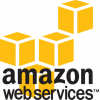


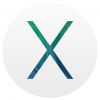

ディスカッション
コメント一覧
まだ、コメントがありません